TUmail Retirement for Alumni - Information Technology Services
Navigation Menu
TUmail Retirement for Alumni
Temple to Discontinue Alumni Access to TUmail
Temple is discontinuing alumni access to Microsoft 365 services, which includes TUmail. The change applies to all alumni who graduated more than a year ago. Access to these services will be removed gradually and in phases with the final phase concluding on May 7, 2025.
You can expect to receive an email with instructions on how to transfer your important files and data approximately one month in advance of your specific service end date.
How Will this Change Affect Me?
Once your access to these services is discontinued:
- Your @temple.edu email address will no longer be valid (i.e., you will not be able to send, receive or view any emails).
- If you stored files in OneDrive, they will be permanently deleted.
- You will no longer have access to Microsoft 365 services (such as Word, Excel, PowerPoint, OneNote, OneDrive, Outlook) from your Temple AccessNet account.
What is the Reason for this Change?
We have arrived at this difficult decision after a thorough review of cybersecurity risks, national higher education best practices and email usage rates.
What Should I Do Now to Prepare?
- To keep your e-mail messages, see Saving Your Emails and Data below.
- To keep files you may have on OneDrive, see Saving Your Emails and Data below.
- Wherever you registered your Temple email address (for example, websites and contact lists), make sure to update it with an external non-Temple personal email address. Otherwise, you will no longer receive email messages sent to your @temple.edu address.
- Set up an email autoreply to inform people that your account is about to expire and that they should start using your personal, non-Temple email address.
- Be aware that if you forward your Temple email to another email address, this will stop working once your TUmail account is discontinued.
- If you haven't already updated your Temple alumni contact information, please take a moment to do so now on the Temple Alumni website.
Saving Your Emails and Data
We encourage you to begin transferring your important emails and data as soon as possible (See instructions). Note that you will need to log in with your AccessNet username and password.
Note: If you receive an AccessNet password expiration notice from Temple before your planned email retirement date, make sure to reset your password before the deadline indicated in the notice, so you can continue accessing your email and documents.
FAQs
How will I be kept informed of this process?
You can expect to receive an email approximately one month in advance of your specific service end date, with a link to this page for instructions on transfering your important files and data. Biweekly reminders will be sent thereafter. Please take a moment to submit your personal email address change at the Temple Alumni website.
Will you change your mind or reconsider?
We have considered best practices for universities and what will work best for Temple and our alumni. We’ve come to the decision that alumni email accounts will expire one year after graduation.
Can I pay to keep my account open?
Unfortunately, we are unable to provide the option to purchase additional years, and alumni email accounts will expire one year after graduation.
I depend on access to my Temple University account for job applications and important contact information. What should I do?
We recommend updating email address in these places with a personal email address. We also recommend putting an auto-reply up now with your new preferred address so that anyone who contacts you from now until your email retirement date will see that you’re changing your address.
What happened to "email for life"?
Temple reviews the Email Policy every two years. The alumni email program feasibility is evaluated at the same time.
I am volunteering my time to support programs at the university. The job requires that I use a Temple email account. What should I do?
If your volunteer position requires you to communicate via Temple email only, ask your project or program sponsor to perform one of the following:
- Contact HR to formalize your appointment for the work being performed, or
- Request a guest account for you using the Guest Access Request System. (You must be logged in to TUportal for the link to work.) To do this:
- Log in to the Guest Access Request System app via TUportal.
- On the left menu, click Create New.
- Complete the fields at the bottom to search for your information.
- Most of the alumni information will be pre-populated. Fill in any missing information, but pay particular attention to the Email and Date Begin/Date End fields. See notes below:
- Email must be your non-Temple email address.
- Date Begin should be your start date.
- Date End should be your departure date. If your depature date is unknown, this should be one year from the start date. - For Type select Temple Guest.
- For Category select Volunteer.
- We also recommend assigning a Co-Sponsor.
- Once you are done filling the form, click Submit.
I am a current student/faculty member/staff member/emeritus that received the alumni email retirement message. Do I still get to keep my email account?
Yes. If you are still connected to Temple University with a student, staff, faculty or emeritus role then you will maintain your account. We apologize if you received the retirement email erroneously.
Will I still have access to other alumni resources?
Yes, you will maintain access to these alumni resources.
Ordering a Transcript
If you previously used your @temple.edu email address when ordering a transcript, you will need to update your email address so that your transcript is sent to a non-Temple edu address. To do, follow the steps below:
- Login to TUportal and click TUcredentials:
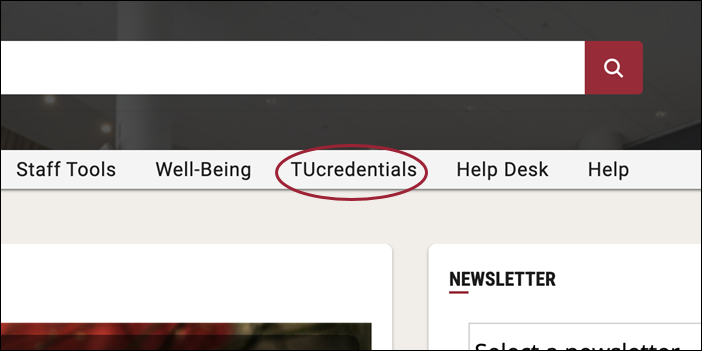
- Click Continue to order your transcript or replacement diploma:
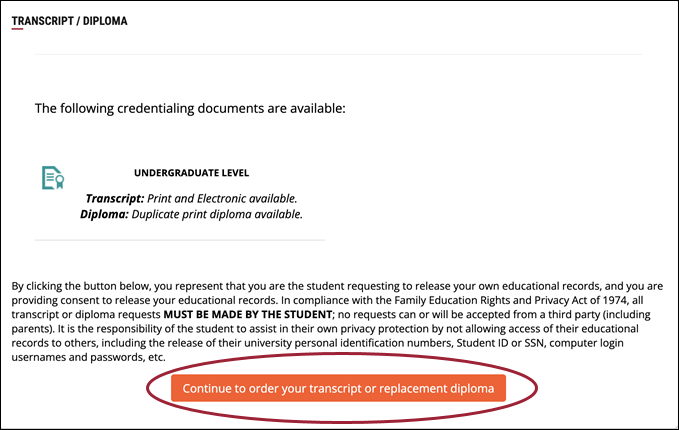
- On the Available Credentials screen, click Profile and then Account Settings:
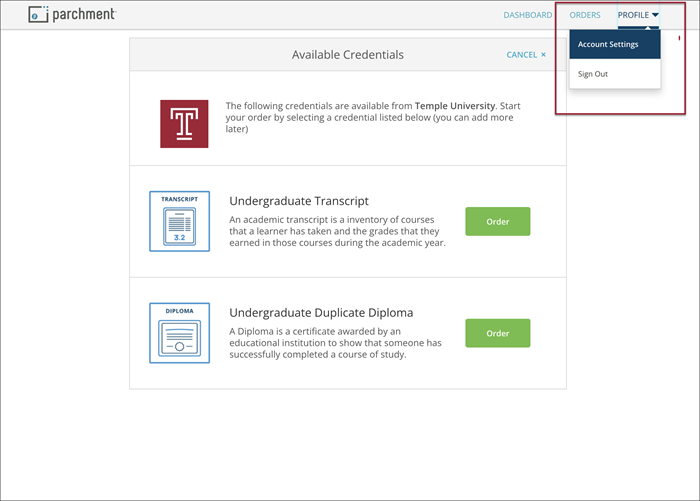
- On the Login Information screen, enter a secondary, non-Temple email address. Then click Add Email:
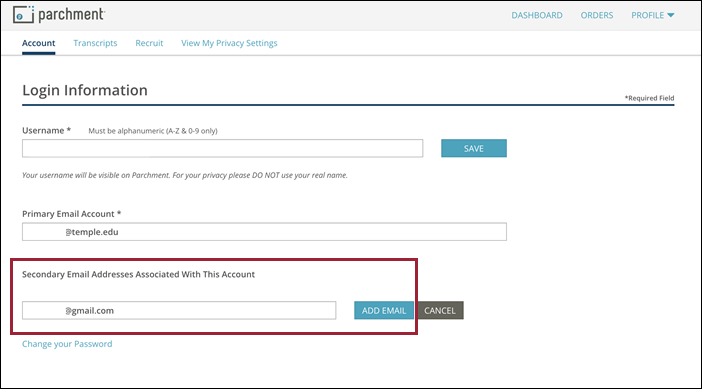
- Check your non-TU email for a confirmation email from Parchment. If you don't see the email right away, check the Spam / Junk Email folder for the message:
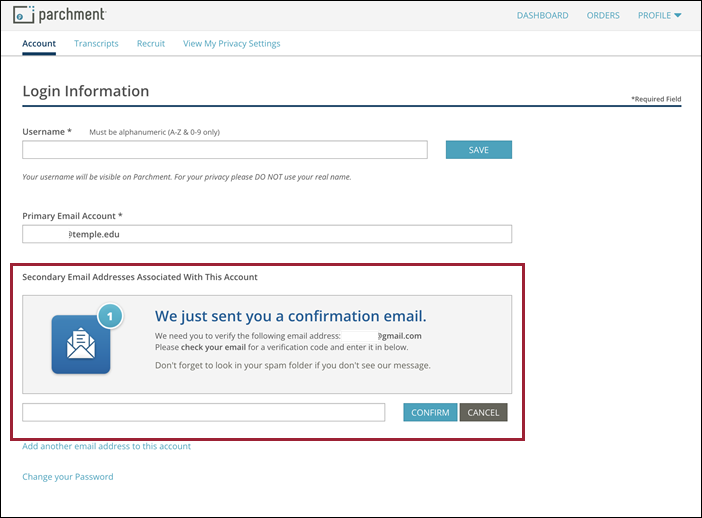
- To confirm your new email address, click Verify Your Email Address or enter the Verification Code, as shown in step 5 above:
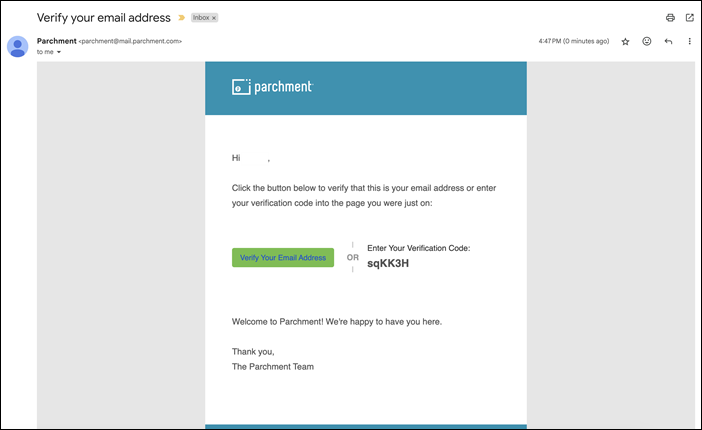
- Once your personal, non-Temple email address is confirmed, click on Make Primary.

Your personal, non-Temple email address will now appear under Primary Email Account:
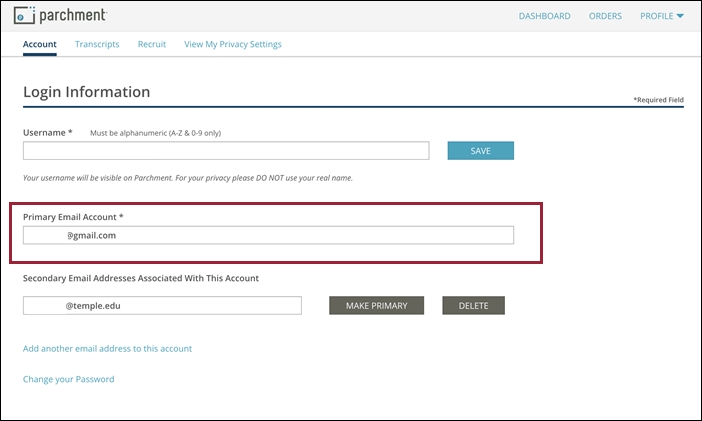
When you place an order and select I am sending this order to myself, your personal, non-Temple email address will now appear:
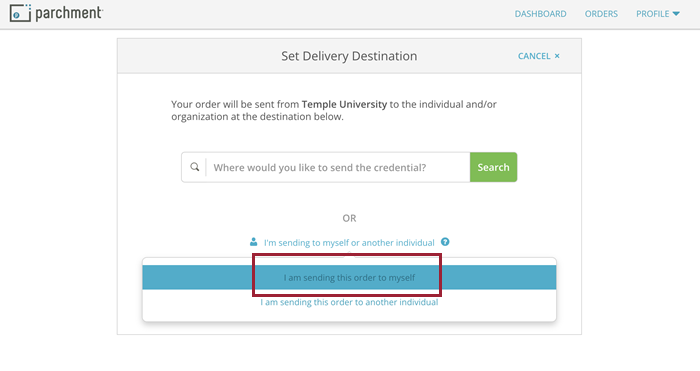
Policies
Support
Please contact the Technology Support Center at its-alum@temple.edu.
